As you become an expert in excels, splitting cells also consider one important criteria. Sometimes we get combine reports from software’s so based on our needs we can change the cells based on aspire.
This process we can use tools called text to column.
This topic we are going to see both text as well as numerical figure segregation.
2. Split text into two or different cell
Here I have a data including date and time and I want to split
date and time separate.
Step : 1
select
cells which we need to segregate, then go to Data -> Click Text to Column
( Shown in image)
Step : 2
Once clicked below window will appear
A ) Delimited : This we can give comma or space or
semicolon of the text based on our needs
B) Fixed width : Where we need to give space that we
have to select manual, it’s used for text as well as numbers.
Step : 3
Now we are going to select Fixed Width to split date and
time separate.
once selected, click Next, then window will appear like this.
Aero : aero shows separate the text. If you want to change
the aero you can track and keep it where ever you required
Now automatically appeared aero near the end of date. That
means date one field and time another cell so we don’t want to track aero to
any where. Now click Next below window will appear. This highlighted date one
cell and time another cell.
Now click Finish then below changes you can identify in the
excel
Step : 4
Now you can change the format of date and time.
i. select date
ii. Go to home
ii iii. Click Format cells
iv. Choose more number format like below
v . Select below
format then give OK.
vi. Then cell appear only for date like below.
now date and time segregated.
Note:
If you want to change time format, only for hh:mm then same process you
can do it then select below format it will show only for hour and minute.
click ok.
so now segregated date and time one cell into separate cell. Based on that you can do text also.
2. Split text into two or more different cell
Step 1 :
For the
above available in one cell contains name,employee id and contract.
I am going to segregate one cell into 3 different cells.
Select which
you want to segregate - > Go to Data
- > Text to columns
Click next
and Finish
Click next and finish then it will appear like this.
This will
helpful for you how to segregate text,numbers,date & time. Leave you
comment below then I can understand as this helpful for you or else you have
any doubt on this.


















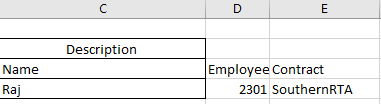
If you have any doubts,Please let me know