Date format changing is a basic requirement for daily operation. As this very helpful for daily report preparation and doing consolidate reports etc…
Let’s see how to do in an easy way.
Step 1 :
First, we are going to change MM.DD.YYYY to DD-MM-YYYY
Date available in this format
2. we are going to change the date format
first by use of MID,LEFT & RIGHT formula
|
RIGHT |
MID |
LEFT |
|
=RIGHT(text,[num_chars]) |
MID =( text, start_num, num_chars) |
=RIGHT(text,[num_chars]) |
|
Text
: The text from which to extract characters on the right |
Text
: The
object or text to extract from |
Text
: The text from which to extract characters on the left |
|
Num_chars: [
Optional] The number of characters to extract, Starting on the right side of
text. Default is 1 |
Start_num
: The location of the first character
to extract |
Num_chars: [
Optional] The number of characters to extract, Starting on the left side of
text. Default is 1 |
|
|
Num_chars
: The number of characters to extract |
|
Our data RIGHT
is 05, MID is 07, LEFT is 2021, ie 05.07.2021
But we required
07-05-2021 so need to change the formula like this MID is 07, RIGHT
is 05, LEFT is 2021.
Use below formula
in Cell F2
=MID(D2,4,2)
&"-"& LEFT(D2,2) &"-"& RIGHT(D2,4)
Then date will change like this
3. Next,
Changing Time Format
Time format,
which is available for 12hrs, that we need to change to 24hrs.
Select range
which you want to change -> Go to home -> Numbers -> Click More Number
Formats , you get based on below screen shot
Then select customs -> Select h:mm -> Press OK
Now time change into 24hrs format
4. Now, combine Date & Time
We have date in this formula format so we need to change this into date format
Above way you can combine date and time. If it’s helpful follow and subscribe me and comment below this information is helpful for you or not as well as if any doubts arise.










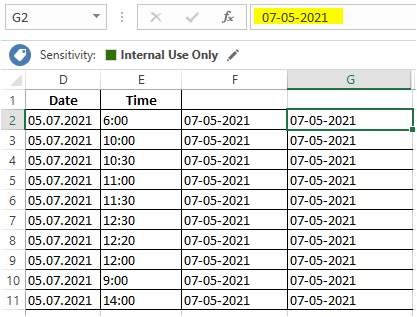

If you have any doubts,Please let me know